CS 10B Programming Concepts and Methodologies 1
Project 21.1
See also client program, data file, and correct output.
This week you'll be making the following refinements to the class that you wrote in the last assignment. All the requirements from that class are still in force. For example, all MyStrings must always be stored in a dynamic array that is exactly the correct size to store the string. Your score on this assignment will take into consideration your work on both the previous assignment and this assignment.
1. Extraction Operator
Just like the >> operator that reads C-strings, your >> operator should skip any leading spaces and then read characters into the string up to the first whitespace character.
For reasons of convenience, we will impose a limit of 127 on the number of characters this function will read. This is so you can temporarily read into a non-dynamic array and then copy what you need into your data member, which will be a dynamic array. Note that this does not mean that all MyStrings will always have a maximum of 127 characters. For example, you might get a MyString with more than 127 characters by using the MyString constructor or by concatenating two MyStrings.
You should create a constant for the maximum input size. Declare it in the public area of the class. It should be static.
Hint: Don't try to read character by character in a loop. Use the extraction operator to read the input into a non-dynamic array, then use strcpy() to copy it into your data member. Make sure to allocate the correct amount of memory.
Hint: if you use the extraction operator as suggested above, you will not have to skip leading whitespace, because the extraction operator does that for you.
2. A read() function
The read() function will allow the client programmer to specify the delimiting character (the character at which reading will stop). It should work just like the getline() function works for c-strings; that is, it should place everything up to but not including the delimiting character into the calling object, and it should also consume (and discard) the delimiting character. This will be a void function that will take two arguments, a stream and the delimiting character. It should not skip leading spaces. The limit of 127 characters imposed on the >> function above also applies to this function.
Hint: Don't try to read character by character in a loop. Use the in.getline() function to read the input into a non-dynamic array, then use strcpy() to copy it into your data member.
3. Concatenation Operator
Overload the + operator to do MyString concatenation. The operator must be able to handle either MyString objects or C-strings on either side of the operator. Be careful with the memory management here. You'll have to allocate enough memory to hold the new MyString. I suggest using strcpy() to get the left operand into the result MyString, and then strcat() to append the right operand. Both strcpy() and strcat() should be used as if they are void, even though they do have return values.
You may not have more than one operator+() function.
4. Combined Concatenation/Assignment Operator
Overload the shorthand += to combine concatenation and assignment. Only MyStrings can be on the left-hand side of a += operation, but either MyStrings or C-strings may appear on the right side. If you pay close attention to the += operator from the feetInches class, these may be the easiest points of the semester.
You may not have more than one operator+=() function.
5. Add Documentation
Your filenames for the class should be MyString.cpp and MyString.h
Hints about reading input files:
Using JDoodle:
Input files can be uploaded to JDoodle by selecting the "Upload input files" icon that is located near the top in the right side of the project window. This will open the Upload input files window and you can either browse and select the file from your computer or drag and drop the file.
When the program is executed and asks for the name of the input file, the entire file-path and extension for the file must be entered. For example: /uploads/filename.txt
Using Visual Studio:
- right-click on the "Source Files" folder in the Solution Explorer and choose "Add" then "New Item".
- Then in the "Add New Item" window, navigate to "Utility" and select "Text File (.txt)". This adds a text file to the "Source Files" folder in the Solution Explorer.
- copy the data from the webpage where it is provided and paste it into this file.
Using Xcode:
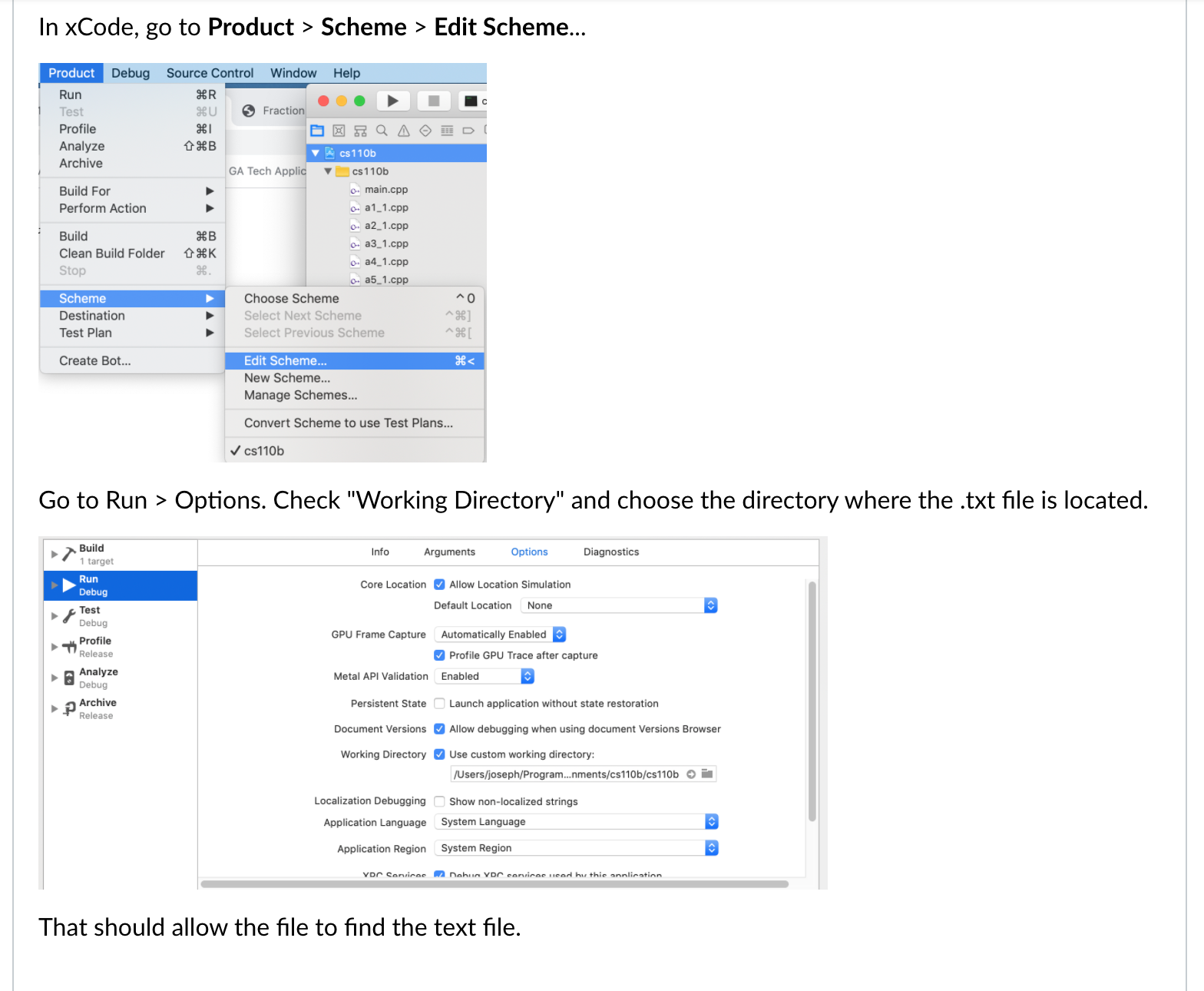
About File Names
Extensions are part of the file name. If you want to count the words in a file named "myfile.txt", typing "myfile" or "myfile.cpp" won't work.
On many systems, the default is to not show the extension on file names. I strongly suggest that you change this setting, so that extensions are shown.